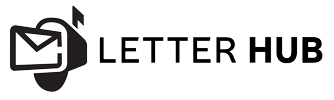STEP 1
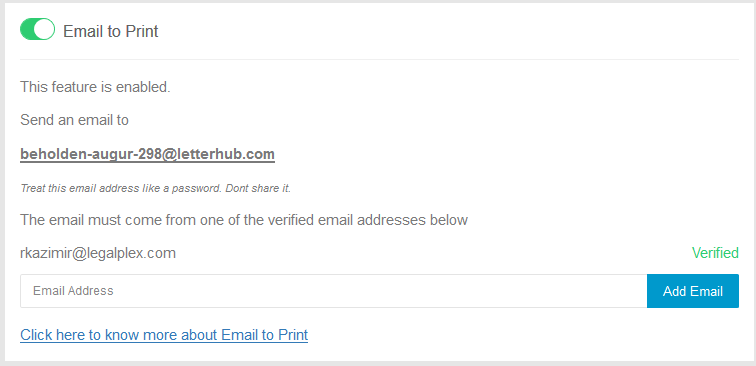
To get started sign into your LetterHUB account and enable the “E-Mail to Print” feature on the settings tab.
STEP 2
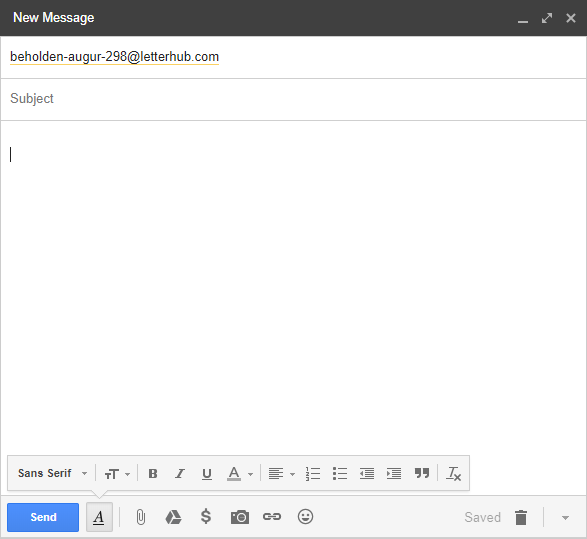
Using the E-Mail linked to your LetterHUB account, compose an e-mail addressed to the randomly generated e-mail address that was assigned to you.
STEP 3
The first thing you must enter into the body of the email is “Begin-Values”. Next you will assign your letter a return address. All of the information given must be entered into the E-mail in this exact format.
BEGIN-VALUES
[[from-name]] =
[[from-address]] =
[[from-address2]] =
[[from-city]] =
[[from-state]] =
[[from-zip]] =
STEP 4
Now you will describe where the letter is going. Skip a line and begin entering the recipients address in the same format you entered the return address. The body of your email should exactly match the example below.
[sourcecode language=”plain”]
BEGIN-VALUES
[[from-name]] =
[[from-address]] =
[[from-address2]] =
[/sourcecode]
[[from-city]] =
[[from-state]] =
[[from-zip]] =
[[to-name]] =
[[to-address]] =
[[to-address2]] =
[[to-city]] =
[[to-state]] =
[[to-zip]] =
STEP 5
It is time to choose your mailing options. Enter the following information in the same format you entered the to and from address.
[[Print Type]]= (color, bw)
[[Duplex]]= (yes, no)
[[Media]]= (letter, or Postcard 8.5 x 5.5)
[[Return Envelope]]= (none, unpaid, or prepaid)
[[Delivery]]= (USP
STEP 6
If you letter contains merge fields that we have not yet covered you can just skip a line and enter them in the same format as the rest of the information you have entered thus far. You must make sure the custom field in the email exactly matches the one that is in your template. If your letter does not contain merge fields, please disregard this step. Below are a few examples of some custom fields.
[[customerID]]=
[[InvoiceNumber]]=
[[StoreNumber]]=
[[Birthday]]=
STEP 7
Once you have completed entering in your custom fields and you have double checked your print and mail options, skip one line and enter “End-Values”. Now the final step to completing your E-mail to print job is to attach your letter. This letter can be uploaded as a PDF or a Word Doc. When you have completed every step your E-Mail should look exactly like the example below. Once you hit send, our team will immediately begin processing your letter and it will be sent out within 24 hours.
BEGIN-VALUES
[[from-name]] =
[[from-address1]] =
[[from-address2]] =
[[from-city]] =
[[from-state]] =
[[from-zip]] =
[[to-name]] =
[[to-address1]] =
[[to-address2]] =
[[to-city]] =
[[to-state]] =
[[to-zip]] =
[[Print Type]] =
[[Duplex]] =
[[Media]] =
[[Return Envelope]] =
[[Delivery]] =
END-VALUES