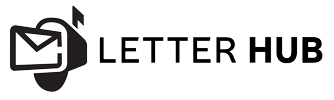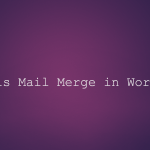3 Things That You Should Know About Mail Merge in MS Word 2010
So you have to send 200 letters to the largest donors in the Midwest area. You don’t want to create 200 Word documents and type in each and every name and address individually, do you? Certainly not. The mail merge feature in the 2010 version of Word is actually quite easy— as long as you understand how to follow the correct steps. Mail merge is just one of those procedures a lot of people use occasionally, so regardless of whether you’re an old head, a Word refresher might be helpful.
Know Your Data
The ideal place to get started for virtually any mail merge process is by using a clean data list. If you happen to be new to the data game, or you are not the person in charge of monitoring your donor or customer list, which may be an unknown task. The list of data you make use of — which may include names, addresses, products, donations, and more — may be saved in an Excel worksheet, an Access table, a text file, or even an Outlook contacts list. Word can utilize data from numerous sources, so don’t be concerned — you’ll have the opportunity to import the data in the next step. However, before you start the merge process, look at the data to see exactly what the fields are ( First Name, Last Name, Product, for example ) and get a solid idea of the fields you’re likely to use in the merge process. This should help you when creating your letter.
Start Your Merge Document
Whenever you’re ready to create the document you would like to merge the data into, you have a few options. You could actually use the merge templates ( go to the new tab in backstage view and search for merge ) you could also create a new document and add the text/fields that you want. If you start from scratch, you’ll need to add your own fields to the document (which you will do in step 6).

Think Output
Word provides you with a variety of options for the kind of merge document you intend to create. Click the Mailings tab and then click Start Mail Merge to see your options. The first choice, Letters, is the most typical, however, you can also create labels, envelopes, email messages, and even a directory you can use for an employee roster, a product listing, a course catalog, or something else that fits your needs (Figure B).

Word’s mail merge process has historically been thought of as daunting and complicated. However, the experts LetterHUB are here to help you with the mail merge process. Contact us today at +1 (855) 5LETTER to learn more.