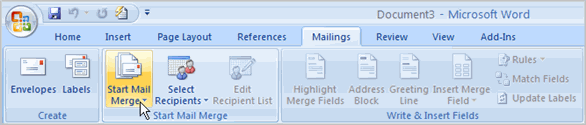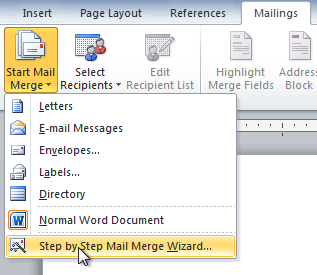Save Money On Direct Mail With Letter Hub
Direct Mail
Chances are you get direct mail postcards and letters in your inbox on a daily basis. You most likely throw the majority of them away, but once in a while, you’ll get a postcard that actually grabs your attention. This is because direct mail marketing can be very powerful and effective when done well. You can really grab the attention of your target audience with high-quality direct mailings.
Cost-Effective
Direct Mail can be a cost-effective path to attaining incredible results. Most of the money you’ll spend will be on postage costs. If you aren’t that familiar with direct mail, you might be surprised by this. Cutting postage costs will reduce your cost per acquisition. Most of these cost-cutting measures will certainly take place throughout the design and printing process.
Reduce Costs
The good news is that Letter Hub is here to help you save cost on your direct mail. We have the knowledge and experience to help make this a much more effective and efficient process for you. No longer do you have to go buy stamps, print out letters, stuff envelopes, and deliver your mail to the post office when you want to send postal mail. Through our seamless operations, we’re fully capable of taking care of all of this for you quickly, reliably, and securely. It’s as easy as creating an account, uploading your letter and recipients, selecting one of our affordable a la carte style plans, and clicking the send button!
Contact us today at +1 (855) 5LETTER to learn more about how we can help you save on your Direct Mail.
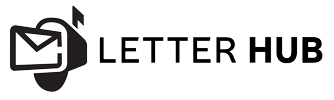
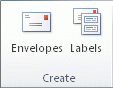
 .
. 1 The type of printer that you are using to print labels2 The supplier that produced your label sheets3 The number that corresponds to the product number listed on your package of label sheets
1 The type of printer that you are using to print labels2 The supplier that produced your label sheets3 The number that corresponds to the product number listed on your package of label sheets
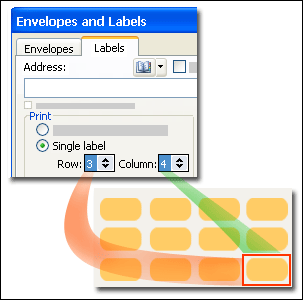

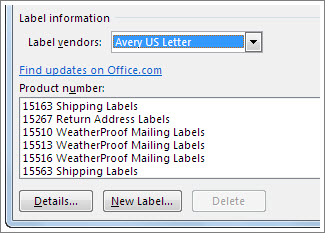
 To create a label for an address in an electronic address book installed on your computer, click the Insert Address button.
To create a label for an address in an electronic address book installed on your computer, click the Insert Address button.